My numbers support
Location: Services → Inbound Numbers → Manage Inbound Numbers
The my numbers page lets you decide where to send a call if someone dials-in to that number (Routing), a Name to display when calling and wether or not to display that name (Line Presentation).
Routing
Call routing provides control over incoming calls, allowing you to direct them to your preferred destination(s) either within the PBX or externally. Additionally, you can route calls to various destinations such as voicemail, mobile devices, telephone extensions, Call Queues, Call Groups, and IVRs.
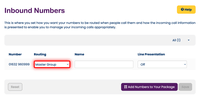
Just choose your destination from the Routing drop-down menu and hit Save.
Line Presentation
Line & number presentation is a useful feature if you run multiple businesses but only have one telephone. You can route multiple numbers to your one phone, when someone dials one of these numbers the reference you have given the number will be displayed as the caller ID, allowing you to easily see which number a person has dialed.
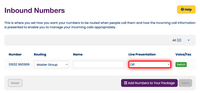
On the Line Presentation drop-down menu there are four options:
- Off (The default setting) - Your phone will display the number of the caller in the usual way.
- Name and calling number - Enter a name and it will display when its associated number is called. It will also display the number calling you so you can return the call. On calls diverted to a landline or mobile you will see the calling number display.
- Name and called number on divert - Enter a name and it will display when its associated number is called. It will also display the number calling you so you can return the call. On calls diverted to a landline or mobile you will see the called number display.
- Number - Displays the telephone number that is being called, rather than the number of the caller. (Useful for calls diverted to landlines and mobiles. Enter the number and a name in your phone's directory to display the name.)
Selecting the Line Presentation option on the PBX control panel will display which of your telephone numbers is being called instead of the number of the person calling you, i.e. it displays Called Line ID instead of the normal Calling Line ID (CLI) on your phone.
For example, if you run more than one business but only have one telephone, you will want to answer the phone with the correct business name. You may want to offer different telephone numbers for different marketing campaigns you are running or you may just want to give every member of your family their own number so you know who needs to answer it.
If you select the first Line Presentation option next to the number you wish to see when it is called, that number will be displayed on your phone instead of the normal CLI. Your other numbers will not be affected.
Your call records will still show the normal CLI, so if you really need to know who called as well as the number that was called, you can find it there.
Useful Tip
If your telephone has an integrated address book, enter each number you wish to be displayed into it along with an appropriate name eg, 'Liverpool Widgets ltd', 'call for Jim' or 'sales' etc. When the number is called, the name, not the number, will appear on the phone.