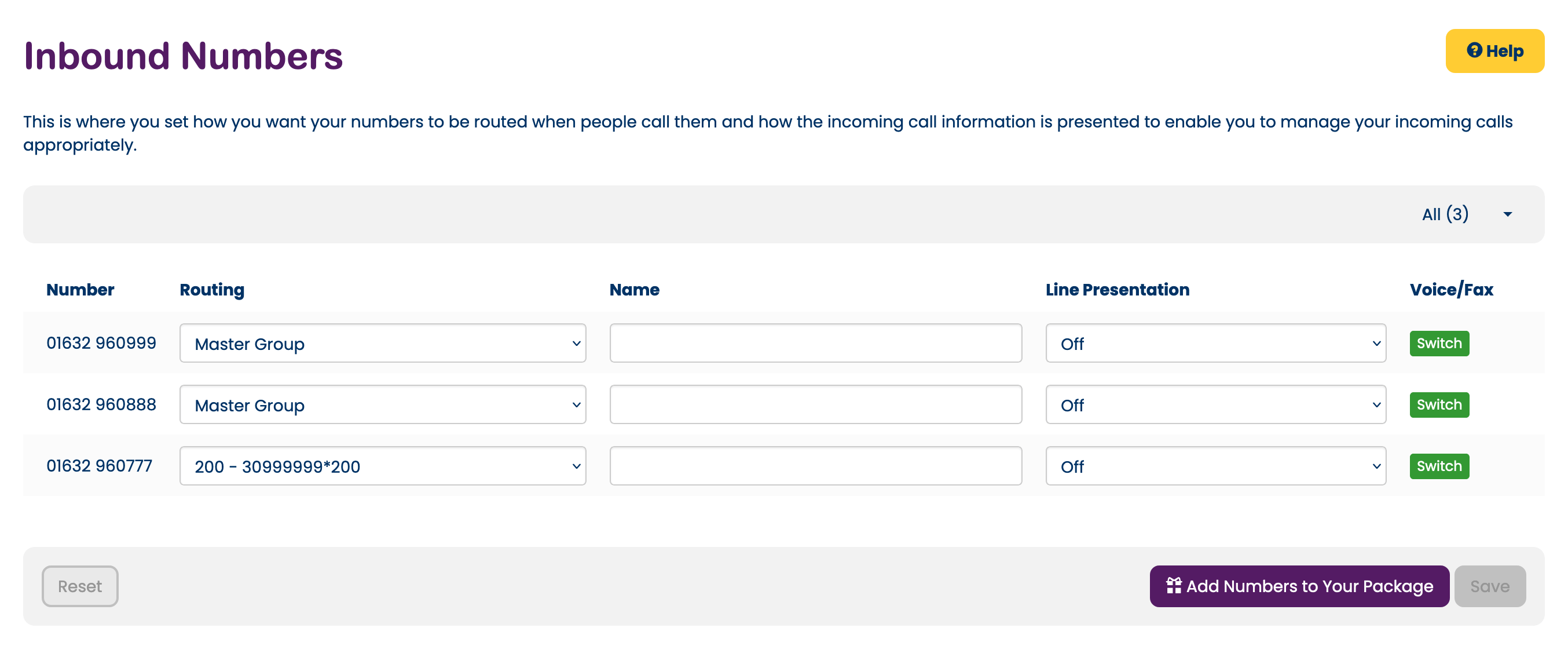Virtual switchboard IVR
Location: Services → IVR Switchboard → Manage IVR Switchboard
Introducing the Voipfone IVR, an Interactive Voice Response system that revolutionizes your business call management. By incorporating one or more IVR Switchboards into your account, incoming callers are welcomed with a personalised greeting, followed by a selection of options such as "Press 1 for Sales, 2 for Accounts." etc. Depending on the choice made, callers are seamlessly directed to the most suitable agent or department, ensuring a smooth and efficient communication experience.
With Voipfone, you have the flexibility to opt for either a Single-Menu IVR Switchboard, featuring a straightforward list of options, or a Multi-menu IVR Switchboard, guiding callers through a series of menus for more complex interactions. Our IVR Switchboards offer support for optional direct-dialing of extensions and the ability to upload your custom recorded greetings. Additionally, you can select professional voice artists to record your greetings, adding a professional touch to your caller interactions. It's important to note that to access this service, you must have at least one PBX extension on your account.
Firstly, you'll need an IVR Switchboard on your account.
Go to Manage IVR Switchboard in the control panel (Services → IVR Switchboard → Manage IVR Switchboard).
For each Option, choose the button on the phone keypad that the caller will press and then choose a Department.
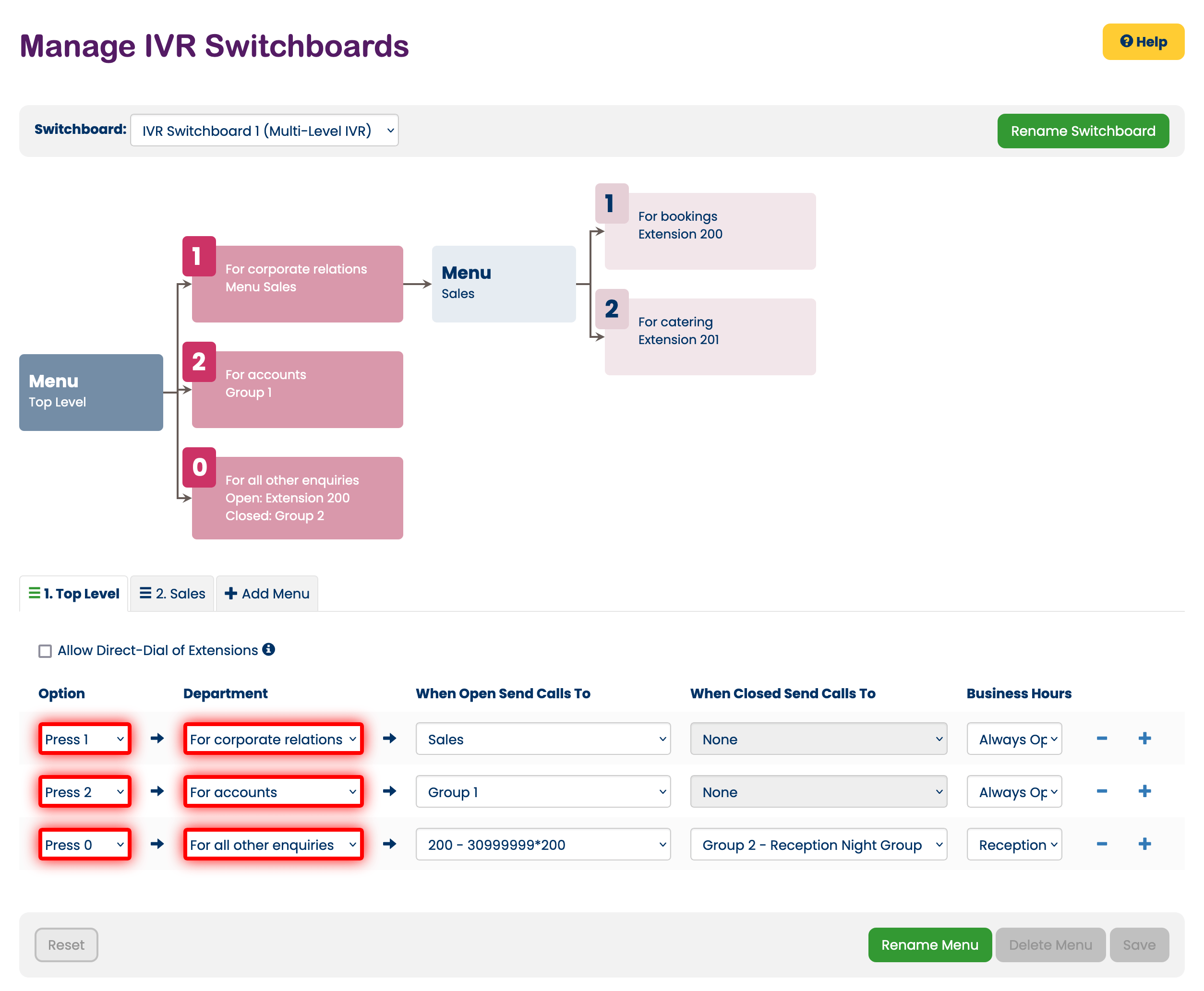
You must also set which Group, Queue, Extension or other Menu that the caller will be sent to if they choose that Option. Each Option can also have its own set of Business Hours, and you can specify a different destination for your callers for when your Business Hours are Open or Closed if desired.
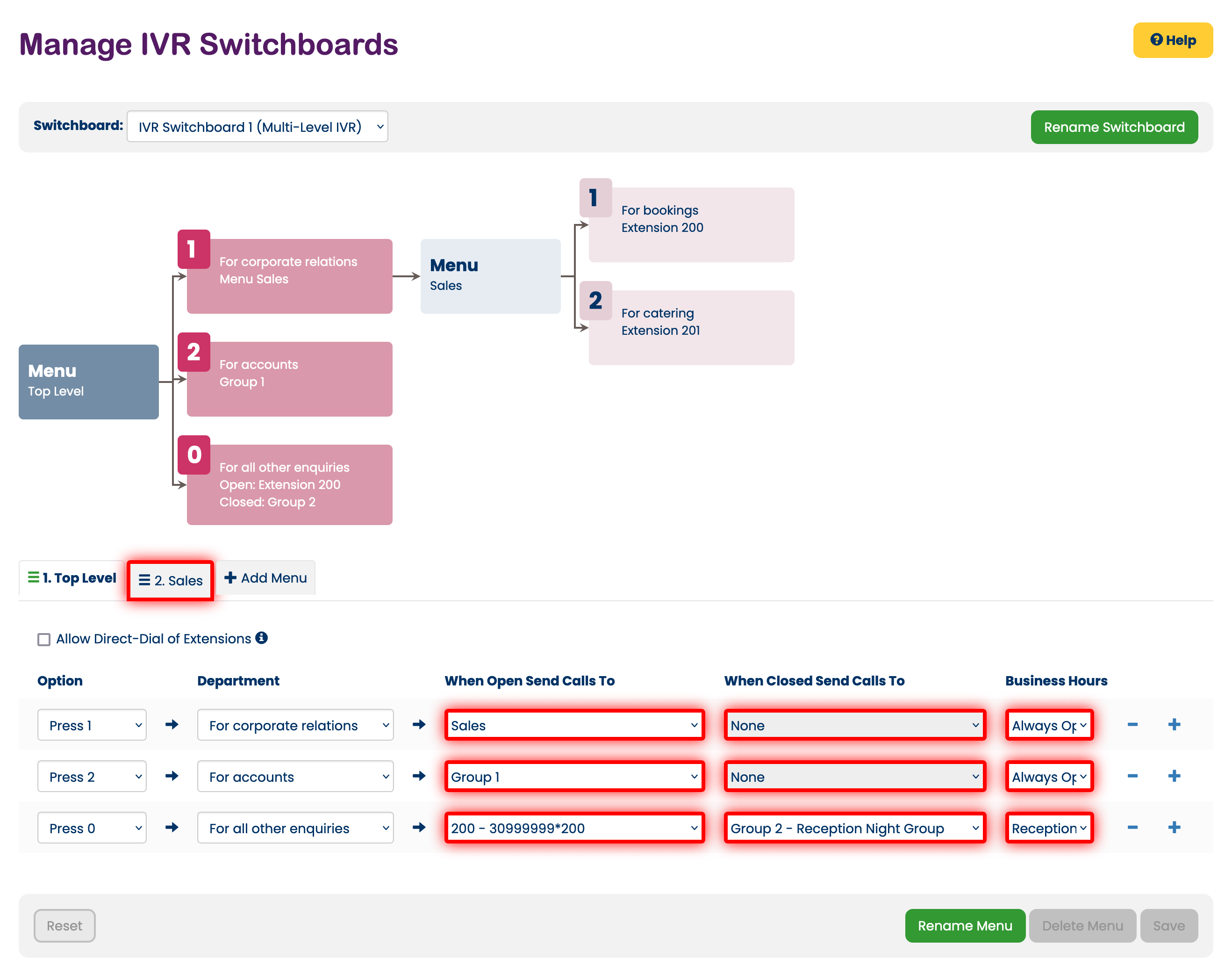
If you are not using a custom greeting, our IVR system will construct a greeting for you using the option numbers and departments specified. If you also tick the Allow Direct-Dial of Extensions check box, our system will add "If you know your party's extension, you may dial it now" to the message.
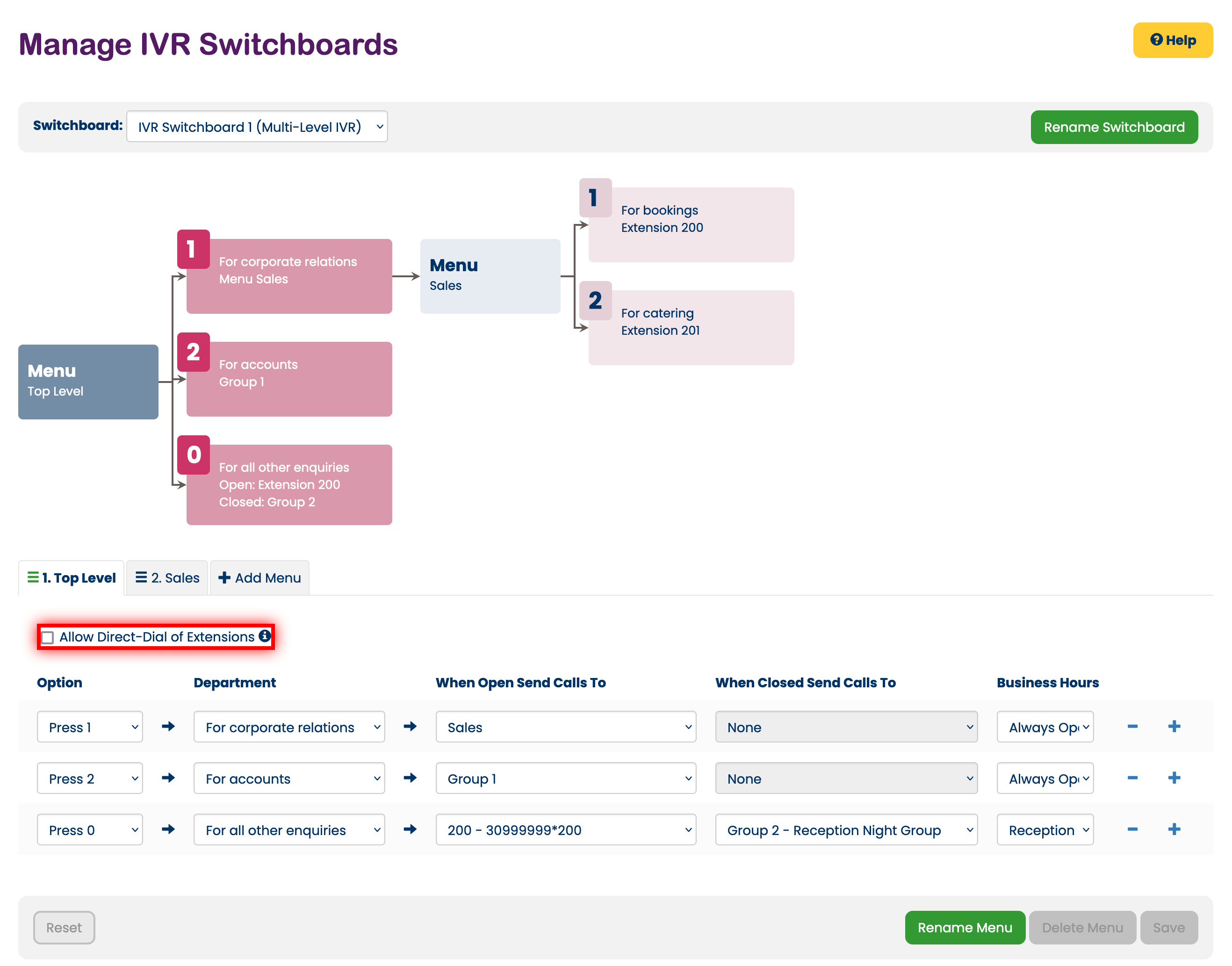
If you Upload your own Greeting, selecting Departments becomes unnecessary (and are removed from view) because your greeting should contain the entire message that you want your callers to hear, including all of the available options. Our system will add no additional messages.
Setting Your Number to Your IVR
To tell the IVR which of your incoming telephone numbers you want it to answer you just go to Manage Inbound Numbers in the control panel (Services → Inbound Numbers → Manage Inbound Numbers) in the Control Panel. For the number you want to use, select the IVR Switchboard from the drop down menu and hit Save - as in the example below.
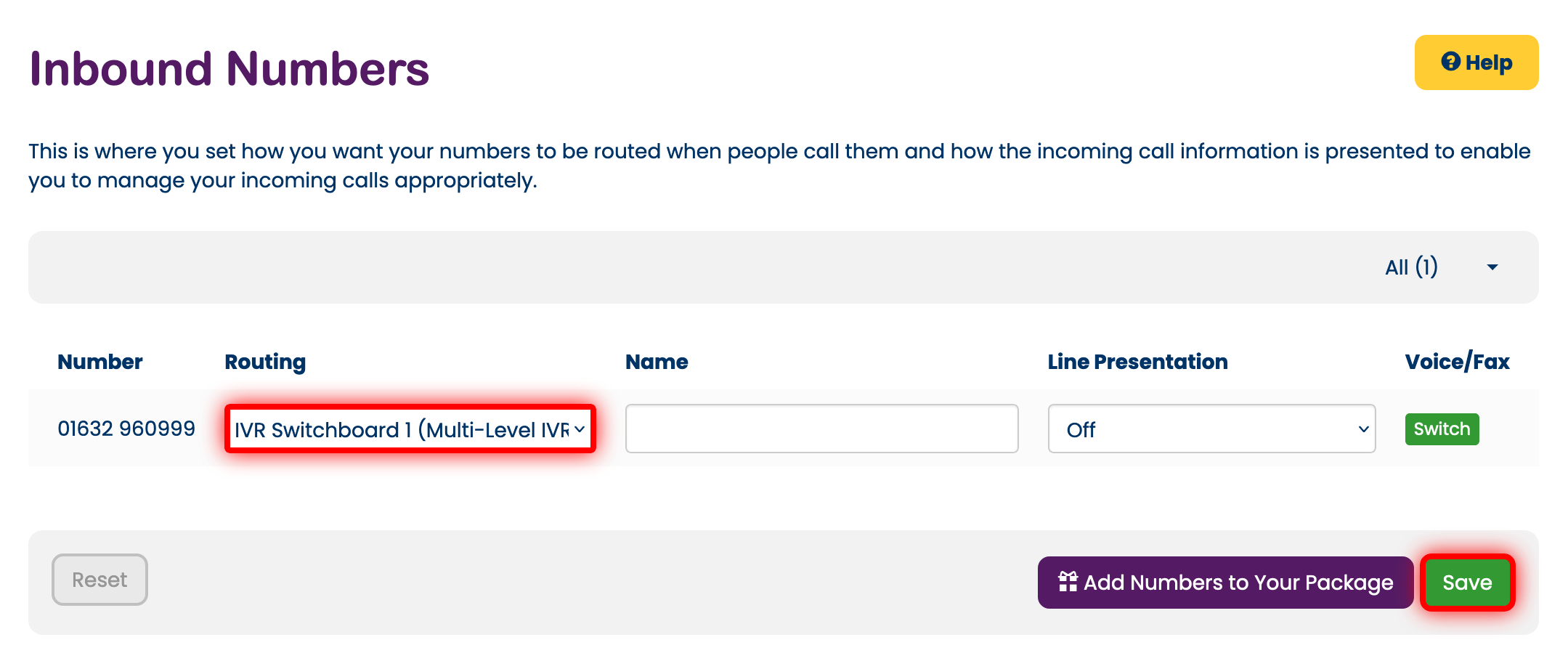
Calling the Demonstration IVR
In the example below, calls to 01632 960999 and 01632 960888 will be sent to the IVR menu whilst calls to 01632 960777 will ring extension 200. If you wish to hear what it sounds like just call one of the IVR numbers. Don't worry, no one will answer!