Group voicemail
Location: Services → Voicemail → Configure Voicemails
Configuring Group Voicemail
To enable the group voicemail feature, go to the Group Voicemail Configuration page, and set the 'Enable group voicemail feature?' slider to 'On'.
You will also need to enable Group Voicemail for your individual groups. In the example below, Group 1 is set to On, with a 15 second timeout. If a call is not answered within 15 seconds, the caller will be redirected to voicemail.
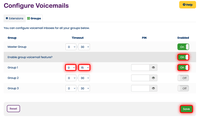
If a Group is set to Off, and the call is not answered within the timeout, the caller will hear an engaged tone.
If you want to be able to access your voicemails from any phone, or from overseas, you will also need to set the PIN number for the group.
Don't forget to save your changes before leaving this page by hitting Save.
Accessing Voicemails
To listen to your voicemails, either head to the View Voicemails page of the control panel (Services → Voicemail → View Voicemails) or dial one of our access numbers:
Extension voicemails
| From Voipfone | Any other phone | Overseas |
| 1571 | 0843 1 760 760 | +44 843 1 760 760 / +44 844 774 6606 |
Please note: If dialing from overseas, when prompted enter your account number, followed by star (*) and your extension number eg: 30999999*200.
You will then be prompted for your extension password.
Voicemails to the default (free) group
| From Voipfone | Any other phone | Overseas |
| 1572 | 0843 1 760 760 | +44 843 1 760 760 / +44 844 774 6606 |
Please note: If dialing from overseas, enter your account number and account password when prompted.
Voicemails to paid groups
| From Voipfone | Any other phone | Overseas |
| 1573 | 0843 176 1573 | +44 843 176 1573 |
Please note: If dialing from overseas, enter your account number, the group number and the associated PIN number whem prompted.
You can find your extension password on your Phone Settings / PBX Extensions pages in the Control Panel.
Can't find your password?
You might be using an Extension Account. To confirm, go to your Dashboard. If the main page title says Extension followed by your extension number, then you will need to ask the account owner for your password.
Group Voicemail Permissions
You can select which extensions and mobile phones have access to your group voicemail messages using the Group Voicemail Permissions page (Services → Voicemail → Configure Voicemails).
For each group, place a tick in the box for every extension or mobile phone that should have access to the voicemail messages. If you want all of your extensions to have access to a group, then simply tick the 'All Extensions' box instead.
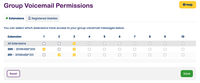
Email Alerts
If you're travelling, but need to know when people have left messages for you on your office voicemail, you can have Voipfone send you an email to let you know. Email alerts are configured on the Voicemail Email Alerts page (Services → Voicemail → Voicemail Email Alerts).
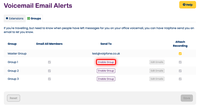
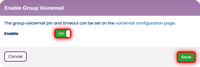
Tick the Email All box for a group to automatically email all users of that group when a voicemail is left.
To customise the list of email recipients, un-tick the Email All box, click the Edit emails button and add the emails you want to notify manually.
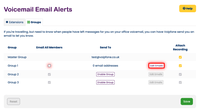
SMS Alerts
You can also have Voipfone send you an SMS (text) message to your mobile phone when a voicemail arrives. SMS Alerts are configured on the Voicemail SMS Alerts page (Services → Voicemail → Voicemail SMS Alerts).
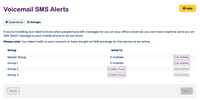
To set this up, click the Edit Mobiles button for the extension or group you wish to configure and select the mobiles you want to receive notifications on. You can send notifications to as many mobiles as you have registered with us.
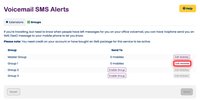
SMS alerts are charged at our standard rate, so you will need to have credit on your account or have bought an SMS package for this service to be active.
Custom Voicemail Greetings
You can upload custom voicemail greetings using the Upload Voicemail Greetings page (Services → Voicemail → Upload Voicemail Greetings).
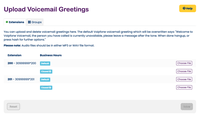
If you wish to have a message recorded to your specification by one of our professional voice artists, you can do that through the Professional Sound Recordings page (Services → Professional Sound Recordings).