Linksys 1001, 2100, 2102, 3000, 3102, PAP2 and Cisco SPA112 Adapter Setup Guide and Dial Plans
All our telephones adapters are pre-configured with UK ring and dial tones, our own optimum network settings and your user account details - so you should be able to just plug them into your home or office network and and start making calls straight away.
Once installed, all our equipment is auto-provisioned; this means that we can remotely adjust its setting to keep it up to date or perform remote diagnosis and maintenance if required; this ensures that your hardware is running at its best all the time.
The following guide is suitable for the following VoIP Telephone Adapters:
Linksys 1001, 2100, 2102, 3000, 3102 and PAP2
Cisco SPA112
After configuration you should power cycle the device.
1. Find the IP of your device:
Pickup an attached telephone and dial **** 110#,
the numbers which are read out are the devices IP address.
Make a note of them.
2. Visit your devices configurations page:
Now that you know the IP address of your device, load up a web browser and enter it into the URL bar.
You may need to type in http:// before the IP.
3. Login as an administrator, and view configuration in advanced view.
Click the Admin Login button at top right of page, then click switch to advanced view in the centre of page.
4. Setup the line you wish to use.
Click Line 1 or Line 2 depending on which line you wish to configure for the Voipfone service, then enter the following information:
Proxy & Registration
- Proxy:
sip.voipfone.net - Use outbound proxy: No
- Outbound proxy:
sip.voipfone.net - Use OB Proxy in Dialog: Yes
- Register: Yes
- Make Call without Reg: No
- Register Expires: 60
Everything else can be left on its defaults in the Proxy and Registration section.
Subscriber Information
- Display Name: Name you wish to have displayed when making calls to other VoIP users.
- User ID: Your user ID starting
30and consisting of 8 digits. E.g.30999999[for PBX users enter user ID with*200at the end, where your extension is 200. E.g.30999999*200]. - Password: Your phone's password for business or residential users.
- Use Auth ID: Yes.
- Auth ID: Same as User ID (see above).
Can't find your password?
You might be using an Extension Account. To confirm, go to your Dashboard. If the main page title says Extension followed by your extension number, then you will need to ask the account owner for your password.
Everything else can be left on its defaults in the Subscriber Information section.
Other Settings
To get the best performance out of your device you can edit some of the default settings.
A. Registration Retry Interval
This setting determines how long your device should wait before trying to register again if you lose registration for any reason. To change this value:
Click on the SIP tab, then under SIP Timer Values (sec)
change Reg Retry Long Intvl to 120
Regional Settings
The Linksys PAP2T can be set to give regional sounds; by default it has American sounds. The settings can be changed in the Regional Tab. UK settings are as follows:
Call Progress Tones
- Dial Tone:
350@-19,440@-19;30(*/0/1+2) - Second Dial Tone:
420@-19,520@-19;30(*/0/1+2) - Outside Dial Tone:
420@-16;10(*/0/1) - Prompt Tone:
520@-19,620@-19;10(*/0/1+2) - Busy Tone:
400@-20;10(.375/.375/1) - Reorder Tone:
400@-19;20(*/0/1) - Ring Back Tone:
400@-20,450@-20;*(.4/.2/1+2,.4/2/1+2) - Confirm Tone:
600@-16;1(.25/.25/1) - MWI Dial Tone:
350@-19,440@-19;8(.1/.1/1+2);10(*/0/1+2) - Cfwd Dial Tone:
350@-19,440@-22;10(.75/.75/1+2) - DND Dial Tone:
350@-19,440@-22;10(.80/.75/1+2) - Holding Tone:
600@-19;*(.1/.1/1,.1/.1/1,.1/2.2/1) - Conference Tone:
350@-19;20(.1/.1/1,.1/9.7/1) - Secure Call Indication Tone:
397@-19,507@-19;15(0/2/0,.2/.1/1,.1/2.1/2) - Feature Invocation Tone:
350@-16;*(.1/.1/1) - SIT1 Tone:
985@-16,1428@-16,1777@-16;20(.380/0/1,.380/0/2,.380/0/3,0/4/0) - SIT2 Tone:
914@-16,1371@-16,1777@-16;20(.274/0/1,.274/0/2,.380/0/3,0/4/0) - SIT3 Tone:
914@-16,1371@-16,1777@-16;20(.380/0/1,.380/0/2,.380/0/3,0/4/0) - SIT4 Tone:
985@-16,1371@-16,1777@-16;20(.380/0/1,.274/0/2,.380/0/3,0/4/0) - Off Hook Warning Tone:
480@-10,620@-16,1400@0,2060@0,2450@0,2600@0;60(.2/0/1,.2/0/2);240(.1/.1/3+4+5+6)
Distinctive Ring Patterns
- Ring Cadence1:
60(.4/.2,.4/2)
Miscellaneous
- Caller ID Method: ETSI FSK With PR (UK)
Linksys Settings & Dial Plans
If you use a Linksys device on our system you can configure the following dial plan to ensure calls are dealt with more quickly when dialled.
(999S0|11[1234579]S0|10xS0|1x7[1-9]S0|123S0|
16xS0|15[0234568]S0|116xxxS0|118xxxS0|2xxS0|**1571xxxS0|**2xxS0|
xxx*xxxS0|3xxxxxxx*xxxS0|1410[1-9]xxxxxxxxxS0|14700[1-9]xxxxxxxxxS0|
0[1-9]xxxxxxxxxS0|14100[1-9]x.|147000[1-9]x.|00[1-9]x.|*x.|*x#|*xx|
*xx#|*#xx#|**x|*xx*|*xxx#|*#xxx#|#xxx#|#xx#)