Snom & Elmeg Setup Guide
Here you will find setup and configuration information for popular Snom and Elmeg models such as the 300, 320, 360, 370, 820, 821, 870.
Manual Configuration
Login into you Snom's web page by typing its IP address into a browser on your PC. To find it's IP address, on a snom 300 press 'down, up, tick'. On the 320, 360, 370, 820, 821, 870 press the ? button.
If you need to login as administrator to see all the menus, the default password is 0000.
1. Click on Identity 1 in the yellow side bar to the left.
Under the Login Tab
- Account: Your 8 digit Voipfone number (including * and extension, if it's an extension you're setting up)
- Password: The password for the account or extension you're setting up. (every extensions has it's own password)
- Registrar: sip.voipfone.net
- Authentication Username: Your 8 digit Voipfone number (including * and extension, if it's an extension you're setting up)
Save
Under the SIP tab
- Proposed Expiry: 1min
- Support broken Registrar: on
Save
2. Click on Advanced in the yellow side bar
Under Phone Behaviour
- Challenge Response on Phone: off
Save
Reboot your phone, check that it registers with us (if it doesn't it will show NR on the screen and will not have dial tone) and that you can make and receive calls.