Sipura Adapter Setup
1. Connect network cable, power supply and analogue handset.
2. After the unit has finished powering up, pick up the analogue handset and dial ***** to access the Sipura voice menu. At the voice prompt, dial 110# and you should hear the IP Address of the unit.
Go to a web browser and type in the IP Address like so: http://IP_ADDRESS/admin/advanced. The administration screen of the Sipura should be displayed.
3. Click on the Line 1 tab and configure your account details exactly as displayed in the image below.
- Set Proxy to: sip.voipfone.net
- Set Outbound Proxy to: sip.voipfone.net
- Set Use Outbound Proxy to yes
- Set Register to yes

4. On the same page, set up your Subscriber Information as displayed in the example below.
- Set Display Name to your Voipfone Telephone Number
- Set User ID to your Voipfone Account Number including extension number
- Set Password to your Voipfone Password for that extension

5. If you need to enable * keys, change the Dial Plan section as displayed below.

6. That's it! Dial 152 to verify that you have successfully registered to the Voipfone Network.