Linksys & Cisco Telephone Setup Guide
Here you will find setup and configuration information for popular Linksys And Cisco Telephone Setup models SPA921, SPA941 and SPA942.
After configuration you should power cycle the device.
1. Find the IP of your phone:
Press Menu followed by the number 9 key and
take note of the IP address, it will look
something like: 192.168.1.14 or
10.0.0.14.
2. Visit your configuration page:
Now that you know the IP of your phone, type it into a web browser on a PC attached to the same network.
Please note: You may need to type in http://
before the IP.
3. Login as an administrator, and view configuration in advanced view
Click the Admin Login button at top right of page, then click switch to advanced view at the top right of the page.
4. Setup the line you wish to use
Click Ext 1 or Ext 2 depending on which line you wish to configure for the Voipfone service, then enter the following information:
A: Proxy and Registration
- Proxy
sip.voipfone.net - Use outbound proxy: No
- Outbound proxy:
sip.voipfone.net - Use OB Proxy in Dialog: Yes
- Register: Yes
- Make Call without Reg: No
- Register Expires: 60
Everything else can be left on its defaults in the Proxy and Registration section.
B: Subscriber Information
- Display Name: Name you wish to have displayed when making calls to other VoIP users.
- User ID: Your user ID starting
30and consisting of 8 digits. E.g.30999999[for PBX users enter user ID with*200at the end, where your extension is 200. E.g.30999999*200]. - Password: Your phone's password for business or residential users.
- Use Auth ID: Yes.
- Auth ID: Same as User ID (see above).
Can't find your password?
You might be using an Extension Account. To confirm, go to your Dashboard. If the main page title says Extension followed by your extension number, then you will need to ask the account owner for your password.
Everything else can be left on its defaults in the Subscriber Information section.
Once this information is entered submit changes by clicking save settings or submit changes at the bottom of the page.
Your device should now be working, if not, enable the outbound proxy. See "A: Proxy and Registration" above for information on how to do this.