Snom 190 Configuration Guide
Connect your Snom telephone to a spare port on your network router using the local area network cable provided (RJ45 cable). Plug in the power supply to the mains and connect to the telephone.
When you switch on the mains power your telephone will boot itself up - you can see this on its display screen.
When the telephone has finished booting you need to find its IP Address. Use the arrow keys on either side of the 'OK' button to scroll through the menu until you find 'Information' and choose the 'IPAdr' item by pressing the button underneath it. It will be something like 192.168.1.101.
Open a web browser on your PC and type the IP Address of the SNOM into it. It should display a log-in screen so you then type in the default login details:
Username: admin
Password: admin
The SNOM configuration page should then appear. From the menu screen click on Setup -> Line 1.
Configure the settings as shown below. Make sure you use your Voipfone Account Number and Voipfone Password. Press Save to apply settings.
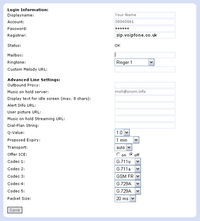
Now dial 155 from your phone to check that you are connected to the voipfone network. If your phone does not register (it will display NR in the telephone's screen menu) or you believe that you are experiencing firewall problems please enter sip.voipfone.net in to the outbound proxy field.
Please note: Snom makes small changes in their configuration pages from time to time but the basic details remain the same; if you find that your page doesn't exactly match our example, just explore the various pages until you find a configuration setting you need.
If after doing this, you experience a problem that you can't fix, please contact our support service team.