Yealink T26p Setup Guide
This guide was written for a Yealink T26p with firmware 6.73.0.50 but the basic configuration is the same for all current Yealink deskphone models.
1. Press the OK button on your Yealink phone to find it's IP address.
2. Make sure that your computer is connected to the same network and then enter that IP address in your computer's web browser address bar.
3. You should then see the Yealink login page, the default username is admin and default password is admin.
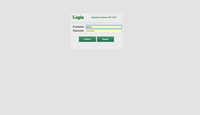
4. Click the Account Tab and enter the following details:
- Line Status: Enabled
- Label: Anything you like, it's just the name that shows on your phone's screen e.g. Ext. 200
- Display Name: The name you would like to display when calling other extensions on your system e.g. Ext. 200
- Register Name & User Name: Your Voipfone Account Number or Account Number*Extension Number e.g. 30000000*200
- Password: Your phone password or extension password depending on what you set above (find your phone password and your extension passwords)
- SIP Server 1 Host: sip.voipfone.net
- Port: 5060
- Server Expires: 60
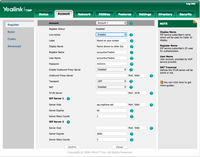
Please note: These are basic account settings for getting your Yealink T26p registered and does not include security settings for your phone or your network, or settings that would be personal preference. For more information please contact your IT support team or the hardware manufacturer.