Cisco ATA 186 Setup Guide
Plug in the Cisco ATA device into your LAN as per the package instructions. Plug in an analogue phone of your choice into the Cisco ATA. The voice menu is accessed by taking your phone off hook, and pressing the button on the Cisco ATA.
1. The Cisco ATA needs to be configured for SIP. If it's been used with a SIP service before, then you probably don't need to load SIP firmware on to the ATA and can proceed to step 2.
If you aren't sure, or wish to load the SIP Firmware to your ATA, this used to be fairly straightforward with a voice menu feature code, and keying in the IP address of an image server. However, these have since been decommissioned and aren't publicly available any more. Cisco has some information about loading the SIP Firmware to the ATA 186 using TFTP in both their forum and in the device admin guide.
Please note: Make sure you do not disconnect your Cisco ATA at any time during the firmware procedure.
2. Access the voice menu and press 21 #. The Cisco ATA will read out an IP Address. Enter this address into a web browser like so http://IP ADDRESS/dev where IP ADDRESS is the IP Address read out by the Cisco ATA. You should see the configuration page in front of you.
3. Define your IP settings as shown on the image below.
The image below displays typical settings for a NAT-based network where Static Route is the IP Address of your router and Static IP is the internal IP Address of your Cisco ATA.
The StaticNetMask value is typically 255.255.255.0 depending on your network and router provider.
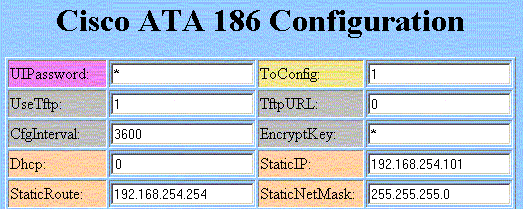
4. Set your Voipfone Account settings as shown on the image below.
Set UID0 equal to your Voipfone telephone number and PWD0 equal to your voipfone password.
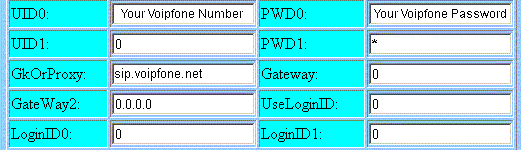
5. Set your Voipfone Registration settings exactly as displayed on the image below.
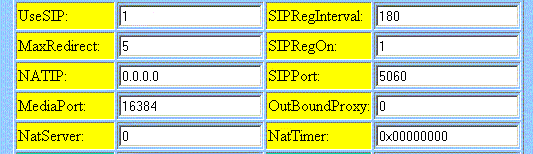
6. Make sure your Codec and DNS settings are defined as displayed in the image below. In this example, the DNS1IP setting has been set to the IP Address of the gateway router (for devices behind NAT). You can set the value of DNS2IP to any other optional value.
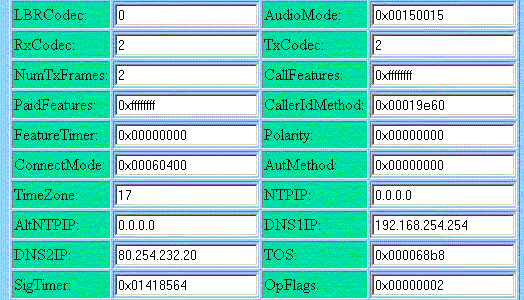
7. Press the APPLY button and refresh the page to validate that your changes have been saved.