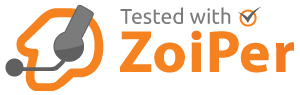Softphone for your Desktop or Laptop
Zoiper is a free software telephone that you can install on your desktop or laptop computer.
Generally, we think that hardware telephones are best because we can guarantee that they will work as they should and because they are always switched on, but the Zoiper softphone will work on most computers – especially with a headset.
We have tested Zoiper version 5 and it works well.
You can download it for free from Zoiper
If you are looking for a softphone that works on your smartphone, try our free softphone app.
Setup for Single User Accounts (No Extensions)
- Download and run the software with all its default settings
- If the Windows security box pops up, click 'unblock'
- Go to your desktop and double click on the Zoiper icon
- Click 'No' when asked if you wish to update
- Enter your username and password
- Username/Login = 3XXXXXXX (the Account Number mentioned in your welcome email)
- Password = XXXXXX
- Click 'Login'
- Hostname = sip.voipfone.net
- Click 'Next'
- Click 'Skip'
- When the configuration is complete, click 'Next'
Your phone should show as registered - try calling 152.
Setup for Extension User Accounts
- Download and run the software with all its default settings
- If the Windows security box pops up, click 'unblock'
- Go to your desktop and double click on the Zoiper icon
- Click 'No' when asked if you wish to update
- Enter your username and password
- Username/Login = Your account number and extension with a * in between. eg 3xxxxxxx*2xx - Click here for your extension login details
- Password = XXXXXX
- Click 'Login'
- Hostname = sip.voipfone.net
- Click 'Next'
- Click 'Skip'
- When the configuration is complete, click 'Next'
Your phone should now say registered - try calling 152.
Can't find your password?
You might be using an Extension Account. To confirm, go to your Dashboard. If the main page title says Extension followed by your extension number, then you will need to ask the account owner for your password.
Free Voipfone Softphone App
Voipfone Softphone transforms your mobile phone into a VoIP telephone giving you the flexibility to make and receive calls when you're away from your desk phone.
Register the softphone to your Voipfone extension and enjoy all the usual benefits of the Voipfone PBX – call groups, voicemail, call recording and call barring.
Voipfone Softphone is availble for both iPhone and Android, and is free to download. Calls are charged at our usual rates. Mobile data charges may apply when not connected to wifi.
Other Settings
'STUN server - Discover server' should be 'off'
The default codec used is GSM - you can change this to a higher quality one by clicking on the spanner again and under 'audio codec' change it to a-law.
Not registering or inbound calls not working? - Add the outbound proxy setting
If you've set up the phone but it's not registering or you're having problems receiving calls / problems with audio please fill out the outbound proxy setting:
- Click on the spanner icon
- Tick the 'show advanced options' at the bottom left
- Click on the profile you've set up under 'SIP Accounts'
- Tick 'Use outbound proxy' and fill out sip.voipfone.net:5065 into the outbound proxy box
- Click apply, then OK.