How to Use the Voipfone Browser Dialler Plugin
Our web browser plugins allow you to automatically dial any telephone number shown on a website just by clicking on it - no matter what telephone you are using.
How Do I Use It?
- Just click on the number and your own phone will ring
- Answer the call normally
- There will be a second's pause as we connect you. You then hear ringing tone as if you'd just dialled the number yourself
- The call carries on as normal

Voipfone Browser Calls
The Voipfone Browser Calls extension recognises telephone numbers shown on a web page, and converts them to clickable links.
Simply click the link and the telephone registered to your Voipfone account will ring. When you answer, you will be connected to the number displayed on the webpage.
It's quick, easy, and no misdialled numbers! You do not even need to have a VoIP telephone to use this service. Simply divert your Voipfone extension to your mobile or landline - very handy when on the move. And because you are receiving a call back rather than dialling it yourself, you will benefit from Voipfone's call rates, and may save money on roaming charges as well.
What Does It Work With?
It works for Windows PCs, Linux and Mac. We have plugins for Microsoft Edge, Firefox and Google Chrome.
How Do I Install It?
Before you start, you need to have handy the email address that you registered with Voipfone from, your 8 digit account number starting with a '3' and your 6 digit password.
Please note: Virtual PBX users will need to enter both the account number and extension number in the format 3XXXXXXX*2XX, and use the password for the extension itself. This will ensure that the correct phone rings when you click to make a call. Extension passwords can be found under the Services tab of the Voipfone Control Panel, in the Virtual PBX, PBX Extension Numbers section.
Your password can be found on the Phone Settings / PBX Extensions pages.
Can't find your password?
You might be using an Extension Account. To confirm, go to your Dashboard. If the main page title says Extension followed by your extension number, then you will need to ask the account owner for your password.
For Windows
- Download the software by clicking on the link and running it
- When you see the message "Do you want the following program from an unknown publisher to make changes to this computer?" Click Allow
- Agree our T&Cs then choose the plugins you need - you may choose them all if you wish - just tick all the boxes
- When you're done, you'll be taken to a test page where you can test that everything works
For Mac
- Download the software by clicking on the link to the plugin for your chosen browser
- For Firefox, drag and drop the downloaded file onto an open Firefox window. The extension will be installed. You will be prompted to restart Firefox. When it restarts, a list of installed extensions will be displayed. Click on the preferences button in the Voipfone extension and enter your Voipfone account details
- For Chrome, double click on the downloaded file to install it. Then from the Chrome menu bar, choose Window, Extensions. You should see the Voipfone extension listed. Click on options and enter your Voipfone account details
For Linux
- Download the software by clicking on the link to the plugin for your chosen browser
- For Firefox, drag and drop the downloaded file onto an open Firefox window. The extension will be installed. You will be prompted to restart Firefox. When it restarts, a list of installed extensions will be displayed. Click on the preferences button in the Voipfone extension and enter your Voipfone account details
- For Chrome, drag and drop the downloaded file onto the Chrome title bar. The extension will be installed. Then from the Chrome menu bar, choose Window, Extensions. You should see the Voipfone extension listed. Click on options and enter your Voipfone account details
For more information on the browser plugin click here if you get stuck, give us a call on 0345 868 5555.