Recording incoming and outbound calls
Location: Services → Call Recordings
Recording individual calls
If you have a phone that supports it, e.g. one in the excellent snom range, just press its 'record' button. Recording will stop when you press the record button again or hang up. If you don't have a snom or a 'record' button on your phone, that's no problem - once the call has been answered, you just press #0 and recording starts. Pressing #0 or hanging up stops it.
Recording calls automatically
To automatically record all incoming and outbound calls, go to your Call recordings page and set the Record all calls automatically option to On.
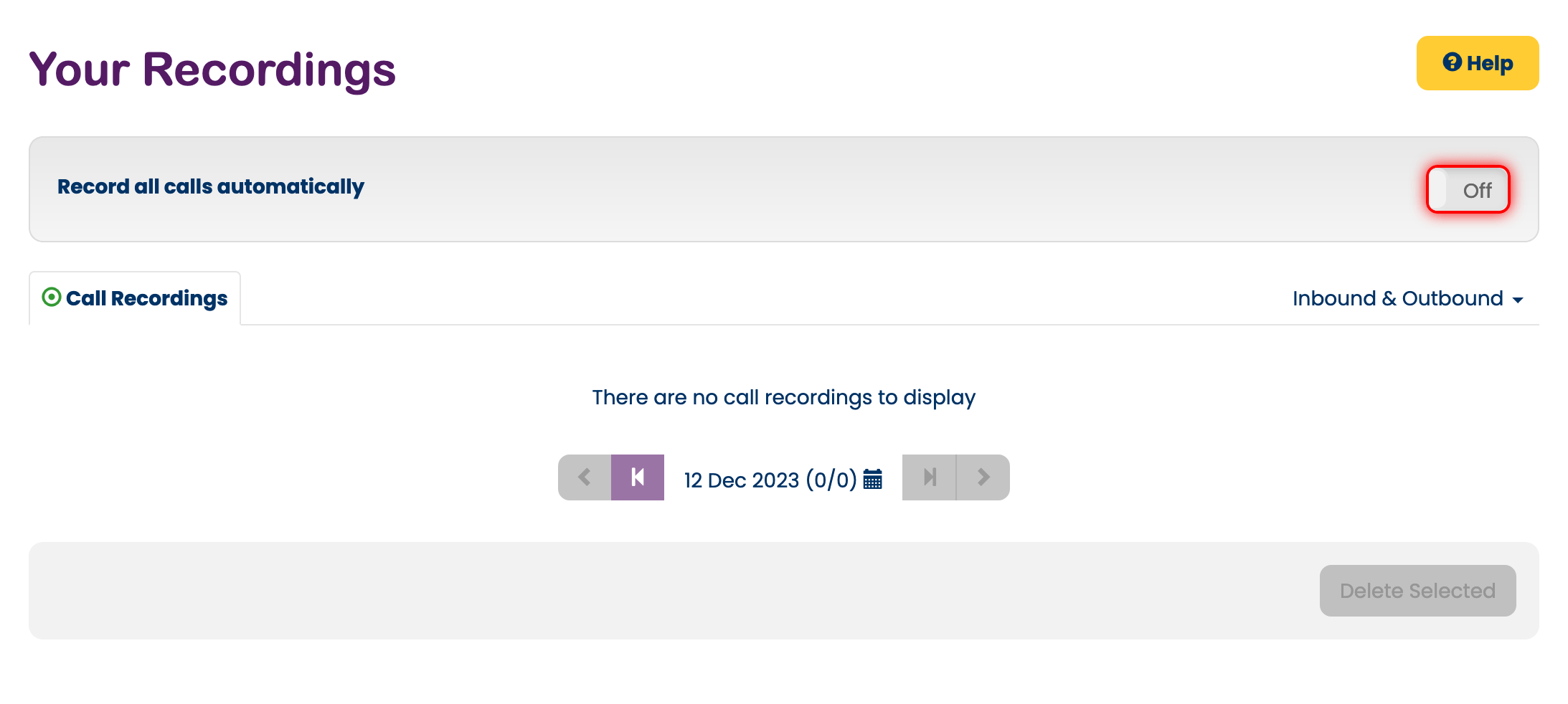
When call recording is enabled, recordings will appear on this page as an MP3 file that you can download to your PC.
You can Play your recordings, Download them, Lock them to prevent deletion and Delete them instantly if they are no longer needed. To delete a recording, tick the corresponding box and hit Delete Selected.
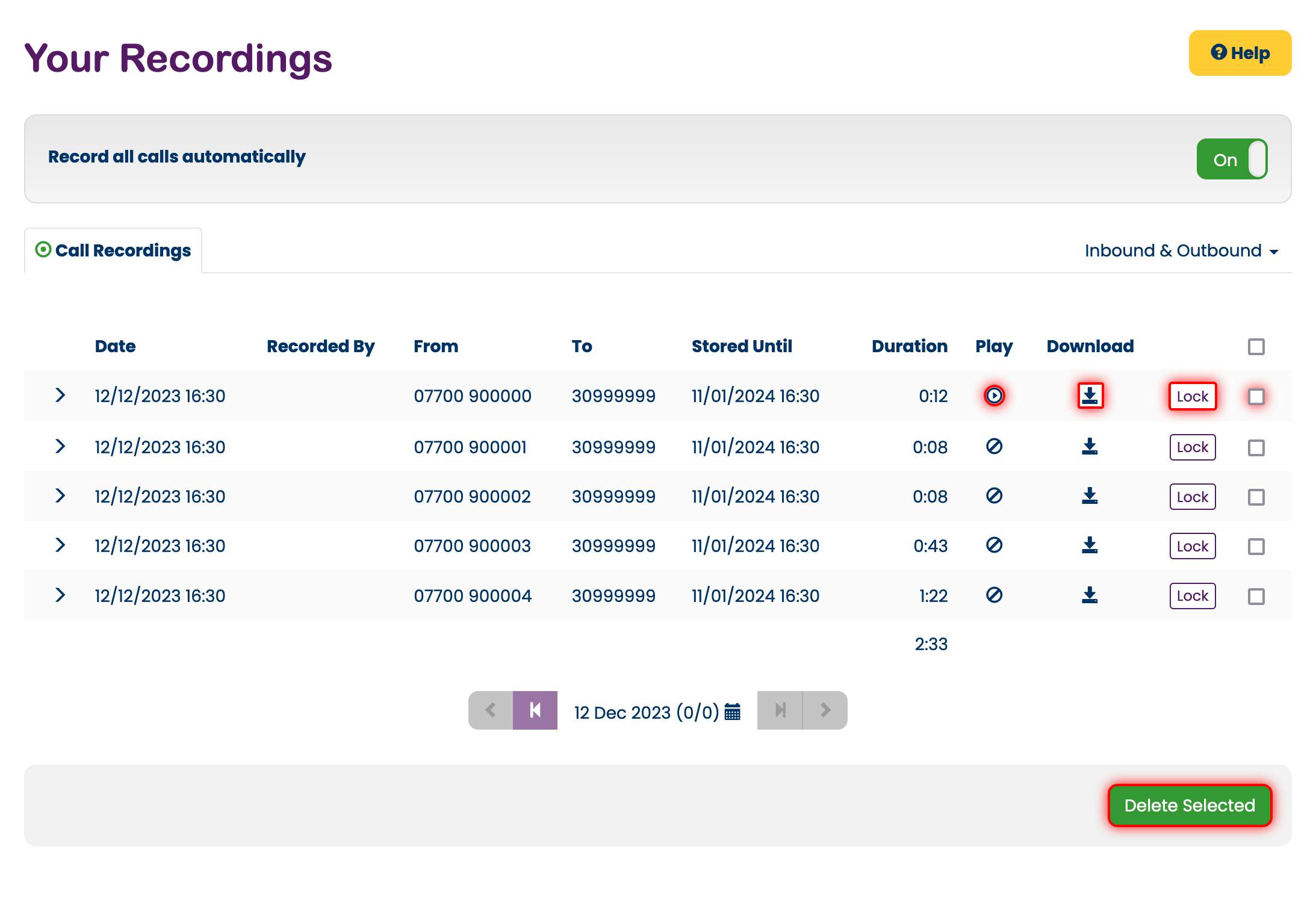
You can have as many recordings as you like. Each recording is automatically deleted after 30 days.