





Many of our valued customers have made the switch to our broadband services from other providers, combining our fast speeds, with the convenience and efficiency of our VoIP platform.
If you prefer not to switch, you can rest assured knowing Voipfone's VoIP services are compatible with your existing internet service provider.
This guide is designed to walk you through the process of configuring your Trooli Technicolour DGA4134 router (similar steps may work on the DGA4135) for use with a traditional phone in conjunction with Voipfone VoIP services.

Go to the routers default address in your browser: 192.168.1.1
Log in with the username: admin
You can find the default password on a sticker on the router, labelled as 'ACCESS KEY' or 'Gateway Password'.
Once logged in you'll see the overview:
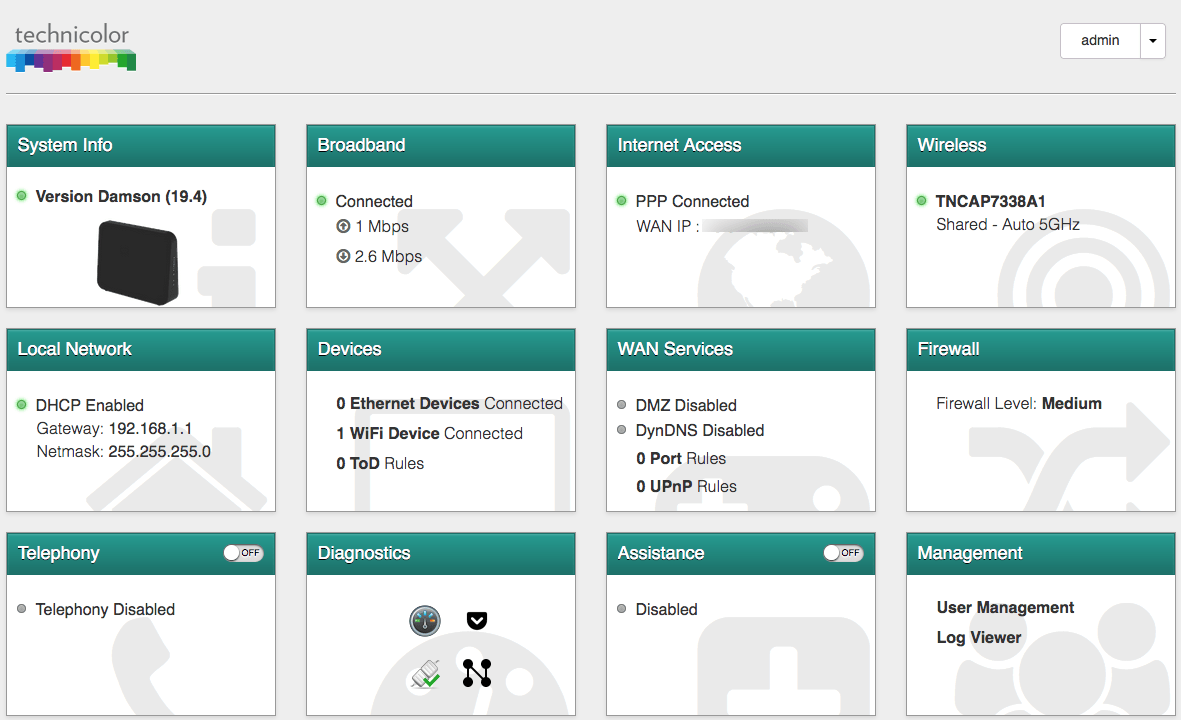
By default 'Telephony' is Disabled. Click on the tile, and use the flipper to set to Enabled, then click Save.
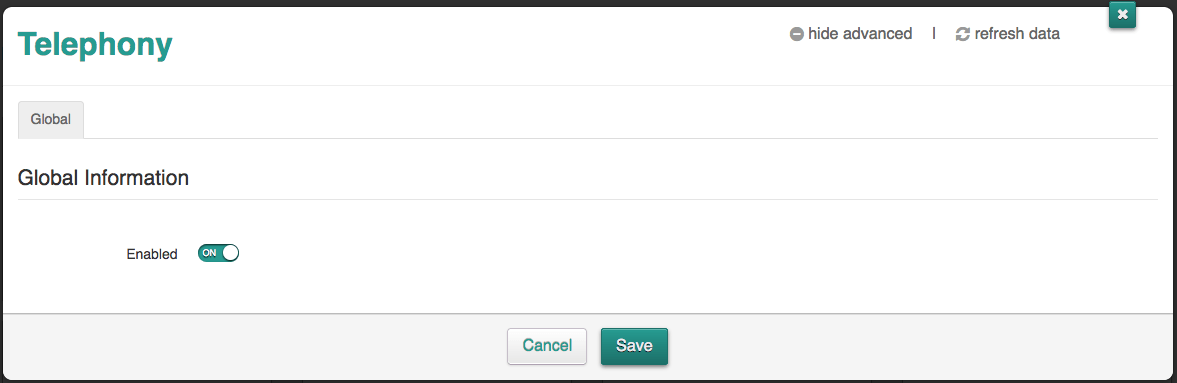
We start off by defining 'voipfone' as a SIP Network - click on the edit pencil on the right to put the information in.
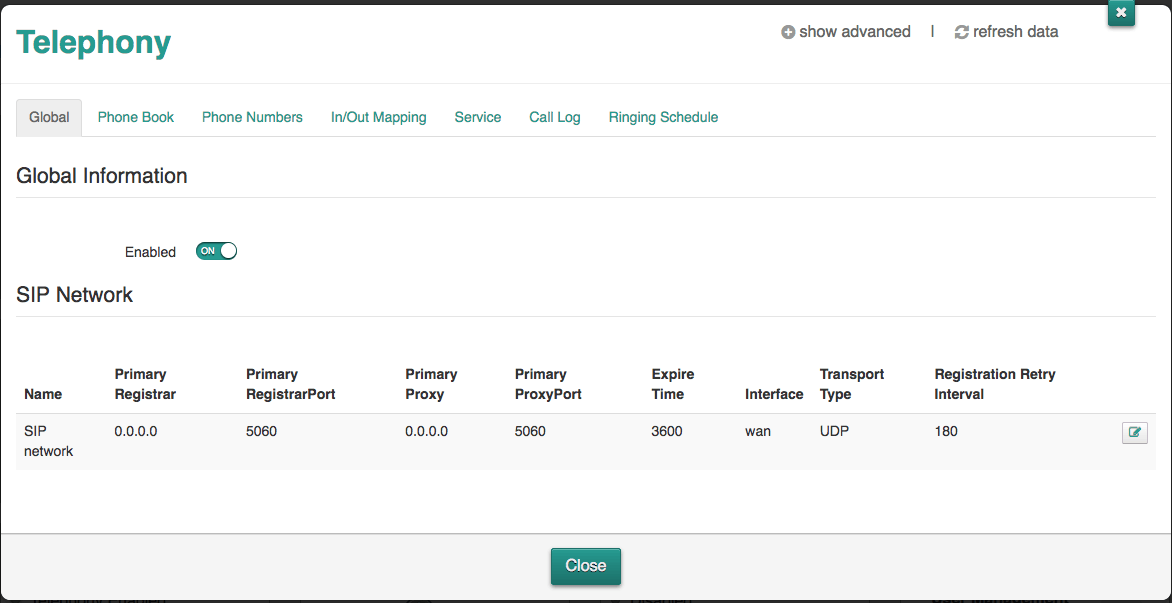
Replace the 0.0.0.0 IPs with sip.voipfone.net
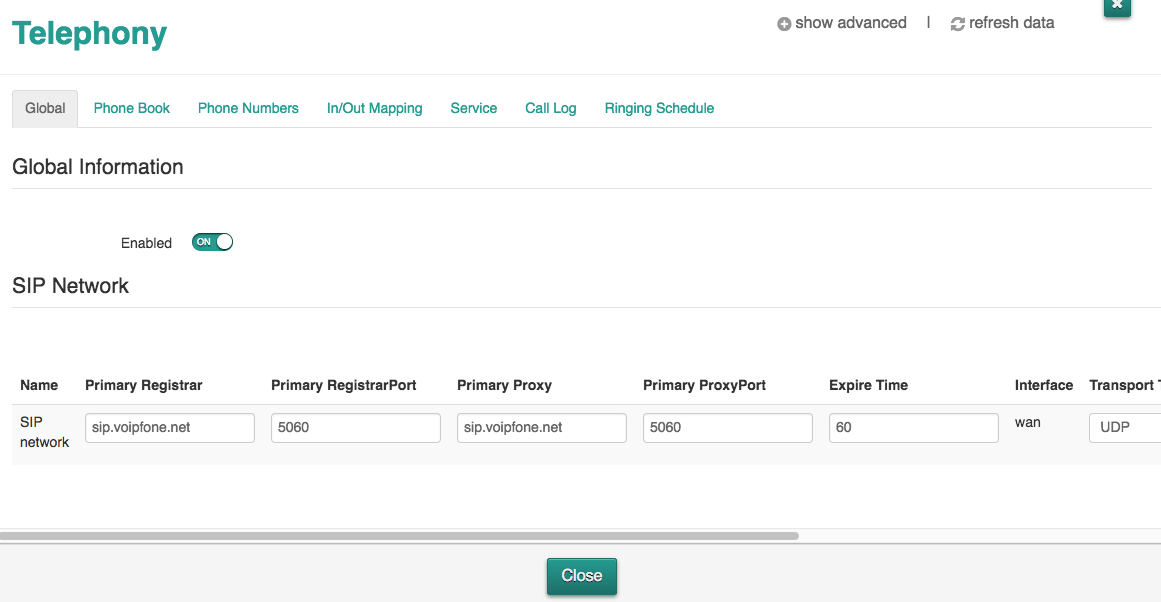
Use the lower scroll bar to move across to the right and update the timers then click on the Tick / Apply icon.
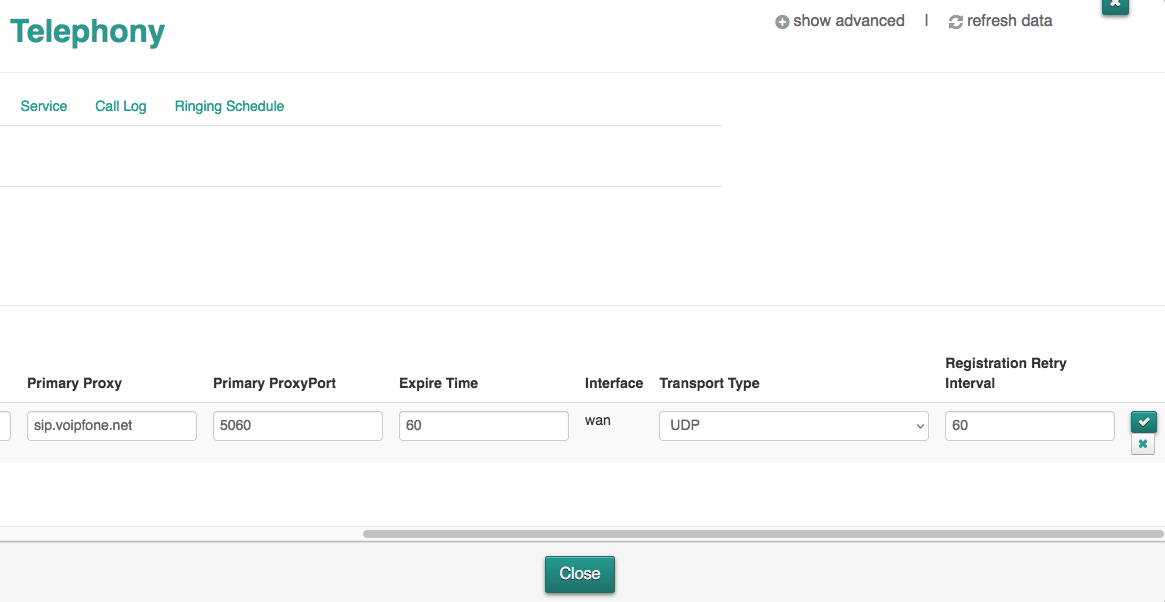
Then it's a case of clicking on the [Phone Numbers] Tab to put in the voipfone account sip details - turn the flipper on and put your account number (30xxxx) in the UserName and URI boxes, as well as the sip password in the Password box before clicking save:
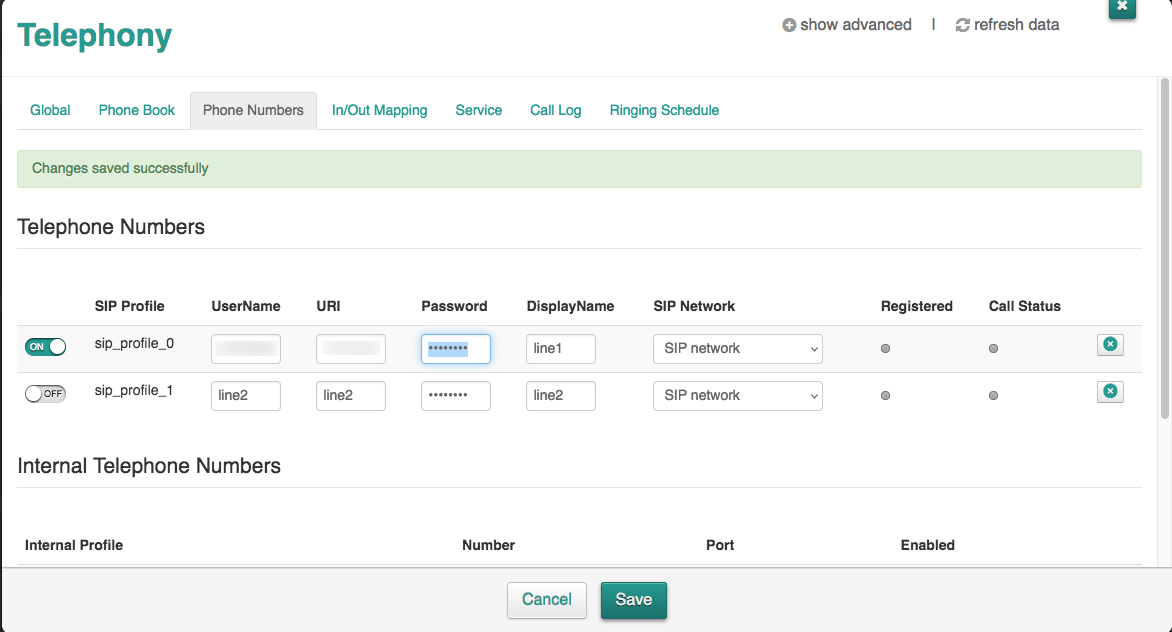
After a few seconds the device should be Registered and the 'lights' will turn green and show readiness for making or receiving calls:
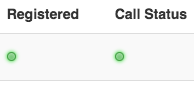
The overview tile will similarly reflect the successful SIP Registration:
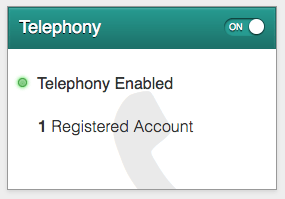
If you want to replicate the behaviour of a single analogue phone line, connect your old phone(s) to Phone Port 1 (the first green socket on the left, with an embossed '1' above it) - using a Ring Capacitor Adapter, if you have one.
To prevent unexpected call routing or unexpected call waiting situations on inbound calls, it is best to tweak the In/Out Mapping like this:
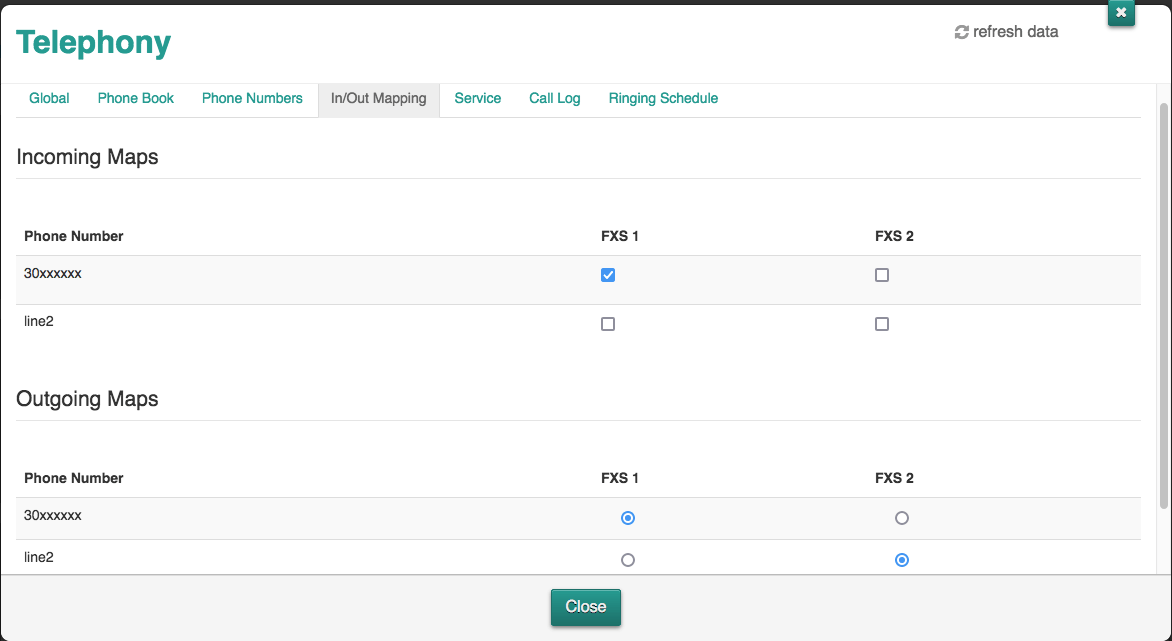
To protect audio quality on the available upload bandwidth, the NAT Helpers can be accessed from the WAN Services Tile. On newer firmware versions, you may have to click on the WAN Services tile, and then click on the [Settings] Tab to show the NAT Helpers.
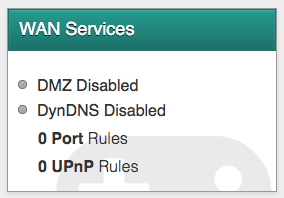
Everything should be off, except SIP (unless other services are in use on site):
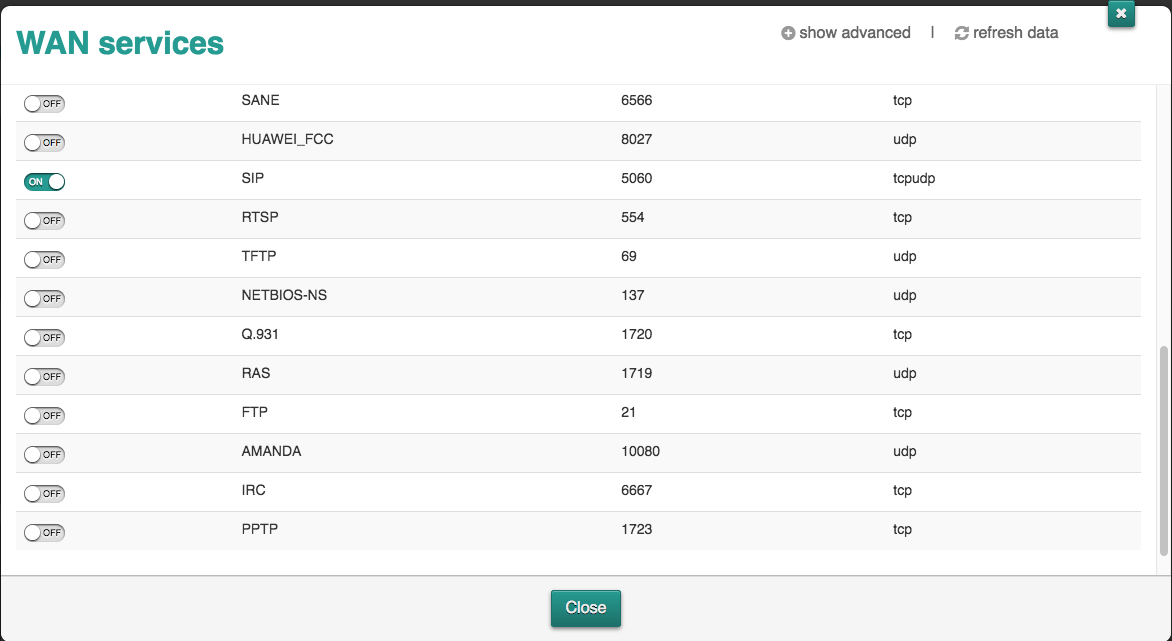
The Technicolour's i Status LED will now include voice in its reporting. e.g. if voipfone was unreachable this could turn red, however the internet may sill be okay - individual details can be confirmed on the broadband and internet LEDs
New technology can seem confusing at first, but don't worry, we are here to help!
Your call, email or chat will be handled by one of our real live
customer services representatives - no AI, no bots!
You can speak to one of our Customer Service representatives by calling our dedicated Customer service line on 0345 868 5555 and we will be happy to answer any questions you have.
Log in to your online control panel to configure your services. With Voipfone's online control panel you can manage your account in real time, from your PC anywhere in the world.
You can try our service for FREE - without risk or commitment. Firstly, we'll give you a free incoming 056 telephone number so that people can call you from ordinary telephones.